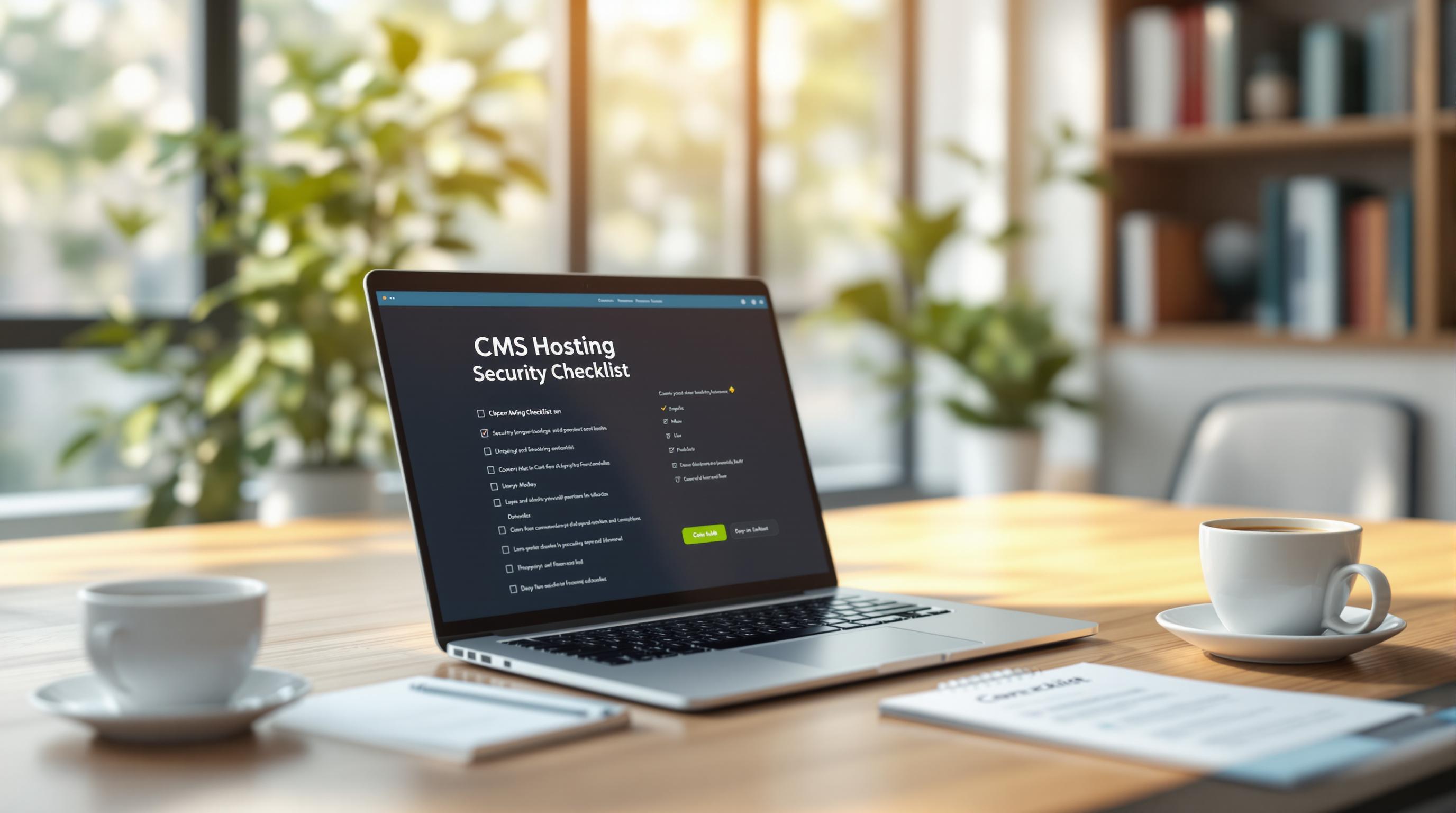Did you know 35% of companies lost data permanently in 2024 due to poor backup practices? Backups are your safety net against cyberattacks, server failures, and human errors. But even backups can fail if not done right. Here's what you need to know:
Key Mistakes to Avoid:
- Weak Backup Security: Unencrypted backups or no two-factor authentication make you vulnerable to breaches.
- Skipping Backup Tests: Backups are useless if they’re incomplete or corrupted. Test them regularly.
- Wrong Backup Timing: Infrequent backups can lead to significant data loss. Adjust frequency to match your needs.
- Single Backup Storage: Relying on one location risks total data loss. Follow the 3-2-1 rule (3 copies, 2 formats, 1 off-site).
- Incomplete Backups: Don’t forget critical files like configurations, plugins, and media.
Quick Table of Mistakes and Fixes:
| Mistake | Impact | Fix |
|---|---|---|
| Poor Security | Data breaches, ransomware | Use encryption, 2FA, and audits |
| Skipping Tests | Failed recovery | Test backups in staging regularly |
| Wrong Timing | Data gaps, longer downtime | Adjust schedule to activity level |
| Single Storage | Total data loss | Use 3-2-1 backup strategy |
| Incomplete Backups | Broken website functionality | Include all CMS components |
Takeaway:
Secure, test, and diversify your backups. A strong backup plan ensures your data is safe and recoverable when disaster strikes.
Mistake 1: Poor Backup Security
Why Backup Security Matters
Cybercrime has grown by an alarming 600% since the pandemic, making unsecured backups an easy target. For small businesses, a data breach can cost anywhere from $120,000 to $1.24 million. For financial advisors, the stakes are even higher - regulatory fines and damaged client trust can devastate a business. Take the 2013 Target breach as an example: it exposed the data of 70 million users and led to millions in settlements, not to mention the hit to their reputation.
| Security Risk | Impact | Prevention Measure |
|---|---|---|
| Ransomware Attacks | Data encrypted for ransom | Use encrypted backup storage |
| Unauthorized Access | Exposure of client data | Enable two-factor authentication |
| Physical Theft | Loss of backup devices | Store backups off-site with encryption |
| Insider Threats | Intentional breaches | Apply role-based access control |
How to Strengthen Backup Security
Here’s how you can protect your CMS backups from becoming a liability:
-
Encryption and Access Control
- Use AES-256 encryption for all backup files.
- Limit access to backups using role-based permissions, ensuring only necessary personnel can access them.
-
Authentication and Monitoring
- Set up two-factor authentication (2FA) for all accounts managing backups.
- Conduct monthly security audits to identify vulnerabilities.
With over 71 million people falling victim to cybercrime each year, 2FA isn’t optional - it’s critical. For instance, the Bank of America uses advanced encryption and access controls to meet compliance requirements and safeguard sensitive data.
Securing your backups is just the first step. Once they’re secure, you need to ensure they actually function when needed. That brings us to the next common mistake: skipping backup tests.
Mistake 2: Skipping Backup Tests
A study by Liquid Web [1] highlights a common issue: many organizations only find out their backups are corrupted or incomplete when they're trying to restore data in an emergency.
Risks of Failed Backups
Having backups isn't enough - you need to make sure they actually work. Failed backups can lead to serious problems, such as:
| Risk Factor | Impact | How to Prevent It |
|---|---|---|
| Data Integrity Issues | Loss of essential client records or history | Perform regular integrity checks and verify backups fully |
| System Incompatibility | Longer recovery times and downtime | Test restores in a staging environment |
| Configuration Errors | Restoration process fails | Document and validate backup settings |
"Improper testing of backups is a frequent cause of operational issues" [3]
How to Test Your Backups
Here’s how to make sure your CMS backups are ready when you need them:
- Run full restoration tests regularly in a controlled environment. This helps catch problems before they cause downtime.
- Use automated tools to check backup integrity and completion. Set up alerts to flag any issues right away.
- Document recovery steps in detail, including CMS-specific configurations, so you're prepared for a smooth restoration process.
For added efficiency, look into backup plugins with automated testing features. These tools can save time and make regular testing easier while boosting reliability [2].
Testing your backups ensures you can restore your CMS quickly and get back to business without delays. Even if your backups are secure, skipping this step could leave you dealing with outdated data or gaps in your system.
Mistake 3: Wrong Backup Timing
Research from Liquid Web highlights that backup timing plays a crucial role in reducing recovery time and minimizing data loss during unexpected events [1].
Setting Backup Frequency
Your backup schedule should align with your Recovery Time Objectives (RTO) and Recovery Point Objectives (RPO). This is especially important for financial advisors managing frequent portfolio updates and compliance-sensitive records.
| Activity Level | Recommended Frequency | Key Considerations |
|---|---|---|
| High Traffic Sites | Every 1-4 hours | Frequent updates and user interactions |
| Financial Records | At least daily | Compliance and transaction tracking |
| Static Content | Weekly | Fewer changes, lower risk |
| Mission-Critical Data | Real-time/Continuous | No room for data loss |
For financial advisors, even a few hours of lost data can lead to serious repercussions [4].
Backup Schedule Tools
Tools like Acronis Cyber Backup simplify the process by offering features such as automated verification, incremental backups, and customizable scheduling [1].
Key features to look for in backup tools:
| Feature | Benefit | Implementation |
|---|---|---|
| Incremental Backups | Saves storage space | Captures only data changes since the last backup |
| Automated Verification | Ensures reliability | Confirms backups are complete and usable |
| Custom Scheduling | Adapts to your workflow | Allows flexible timing based on activity levels |
For frequently updated content, consider differential backups. They strike a balance between data protection and storage limitations [4].
At a minimum, financial advisors should perform daily backups. However, during peak trading hours or high-activity periods, more frequent backups are essential to avoid potential risks [3].
Backup timing is just one piece of the puzzle - where and how you store backups is equally critical for safeguarding your data.
sbb-itb-e3190ce
Mistake 4: Single Backup Storage
Relying on a single storage location for backups puts financial advisors at risk of losing all their data due to hardware malfunctions, cyberattacks, or unforeseen disasters. Industry research highlights the importance of spreading backups across multiple locations to safeguard data and maintain operations.
3-2-1 Backup Method
The 3-2-1 method is a widely recommended approach for securing data. It involves:
- Keeping three copies of your data: the original plus two backups
- Using two different types of storage media to reduce the chance of failure
- Storing one copy off-site to protect against local disasters
| Component | Requirement | Purpose |
|---|---|---|
| 3 Copies | Original data + two backups | Reduces risk of data corruption |
| 2 Formats | Different storage media | Guards against technology-specific issues |
| 1 Off-site | Remote storage location | Protects from localized events |
"All backups must be secured from unauthorized access and disclosure." - CMS TRA Business Rules [3]
For financial advisors, following this method helps protect sensitive client data and ensures compliance-critical records remain retrievable, even in worst-case scenarios.
Off-Site Storage Options
Cloud-based solutions like Amazon S3 and Microsoft Azure offer reliable off-site storage tailored for financial services:
| Storage Solution | Key Features | Best For |
|---|---|---|
| Amazon S3 | Encryption, versioning | Large-scale data storage |
| Microsoft Azure Blob | Compliance-ready, geo-redundancy | Meeting strict regulations |
| Google Cloud Storage | Automated checks, scalability | Frequent backup processes |
When setting up off-site storage, financial advisors should focus on:
- Encrypting backups and enabling multi-factor authentication for added security
- Automating sync processes to ensure backups are updated in real-time or on a set schedule
- Using Virtual Private Servers (VPS) as an additional backup option for more control and protection
Spreading backups across multiple locations minimizes the risk of losing everything, but it's equally crucial to verify that backups are complete and functional to avoid restoration issues.
Mistake 5: Incomplete Backups
Incomplete backups can disrupt client services, compromise compliance, and damage trust - especially for financial advisors. A common error is focusing solely on the CMS database while ignoring other critical components.
The Risks of Partial Backups
| Missing Component | Impact on Business |
|---|---|
| Configuration Files | Loss of custom settings and security parameters |
| Plugin Settings | Issues with communication tools and forms |
| Custom Code | Broken website features and functionality |
| User Permissions | Weak or compromised access controls |
For example, in 2024, a financial advisory firm experienced a 72-hour service outage. The issue? Their partial backup didn’t include vital authentication configurations.
How to Ensure Complete Backups
A reliable backup plan must cover all essential parts of your CMS system. Here's what to include:
| Backup Component | What to Verify |
|---|---|
| Core Files | wp-config.php, .htaccess (Run file integrity checks) |
| Database | Client data, posts, settings (Test for consistency) |
| Media Library | Documents, images, videos (Confirm storage integrity) |
| Custom Elements | Themes, plugins, modifications (Test functionality) |
| User Data | Accounts, permissions, roles (Validate access controls) |
Steps for thorough protection:
- Use automated tools and perform quarterly restoration tests in a staging environment.
- Keep detailed documentation of your backup configurations and any custom changes.
Tools like BackupBuddy can simplify the process, ensuring no critical component is overlooked. This helps safeguard client data and keeps you aligned with compliance standards.
Metrics to monitor: Track backup success rates, recovery times (RTO), and file count accuracy to confirm reliability.
Conclusion: Creating Your Backup Plan
Building a reliable CMS backup plan takes thoughtful preparation and attention to detail. By avoiding common pitfalls - like leaving security gaps, skipping tests, relying on a single storage solution, or missing parts of your data - you can create a backup strategy that protects your business operations and maintains client confidence.
| Backup Component | Implementation Strategy | Verification Method |
|---|---|---|
| Security | Use encryption and set up access controls | Conduct monthly security reviews |
| Testing | Automate regular backup tests | Perform recovery drills every quarter |
| Timing | Adjust backup frequency to match data updates | Check backup logs weekly |
| Storage | Follow the 3-2-1 backup rule | Test storage integrity periodically |
| Completeness | Use tools to back up all critical data | Perform monthly checks for completeness |
Here’s how to strengthen your backup plan:
- Use encryption, multi-factor authentication, and regular updates to keep backups secure.
- Test backups regularly in a staging environment to ensure they work when needed.
- Tailor backup schedules to your business’s data activity and sensitivity.
- Follow the 3-2-1 method: keep three copies of your data, on two different media, with one stored offsite.
- Rely on automated tools to ensure all critical data is backed up and meets compliance standards.
Automated solutions can simplify these steps while helping you meet industry requirements [2]. For additional resources and tools tailored to financial advisors, visit Financial Advisor Marketing (https://financialadvisormarketing.co).
Make it a habit to review and update your backup strategy as your business evolves. A well-thought-out backup plan not only protects your data but also gives you peace of mind.
FAQs
What is the difference between manual backup and automatic backup?
Manual backups involve creating a full copy of your data each time, whereas automatic backups save only the changes made since the last backup. This makes automatic backups quicker and less resource-intensive for regular use.
Here’s a side-by-side comparison:
| Feature | Automatic Backup | Manual Backup |
|---|---|---|
| Frequency | Runs on a set schedule | Performed manually |
| Resource Usage | Low - saves incremental changes | High - copies all data |
| Storage Space | Minimal - uses less space | Larger - full data copies |
| Time Required | Quick | Slower |
| Best For | Daily protection | Major system updates |
For financial advisors, it’s important to use both methods to protect sensitive client data and meet compliance standards.
When deciding which backup type to use, consider these factors:
- How often your data changes
- System resource availability
- Compliance requirements
- Recovery time goals
- Storage space constraints
A practical approach is to rely on automatic backups for daily operations and manual backups before major updates or compliance audits. This method ensures consistent protection and prepares you for significant changes.
Plan automatic backups during off-peak hours to avoid disruptions, and schedule manual backups during system maintenance. By combining both methods, financial advisors can maintain strong data protection without impacting daily operations.