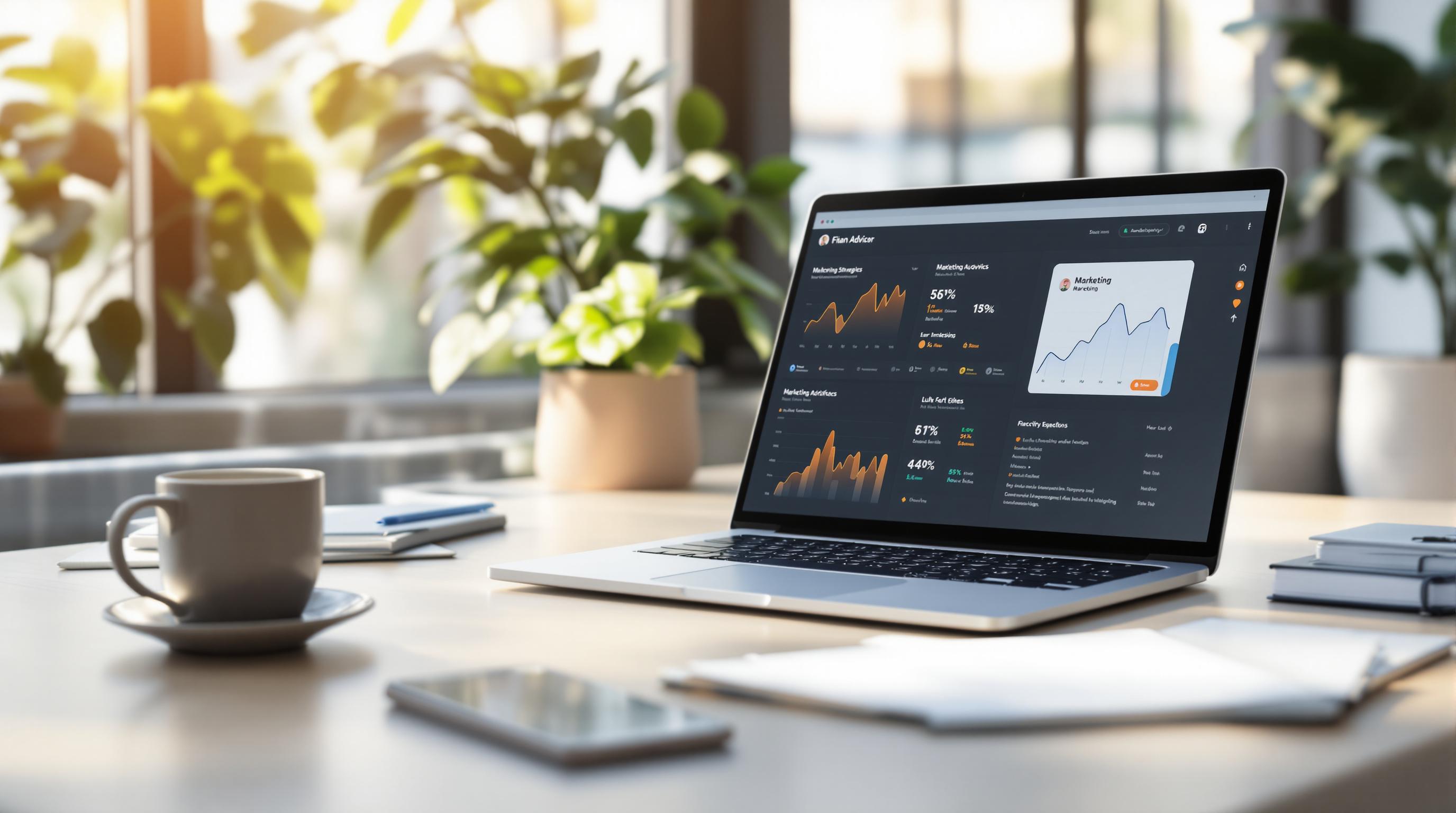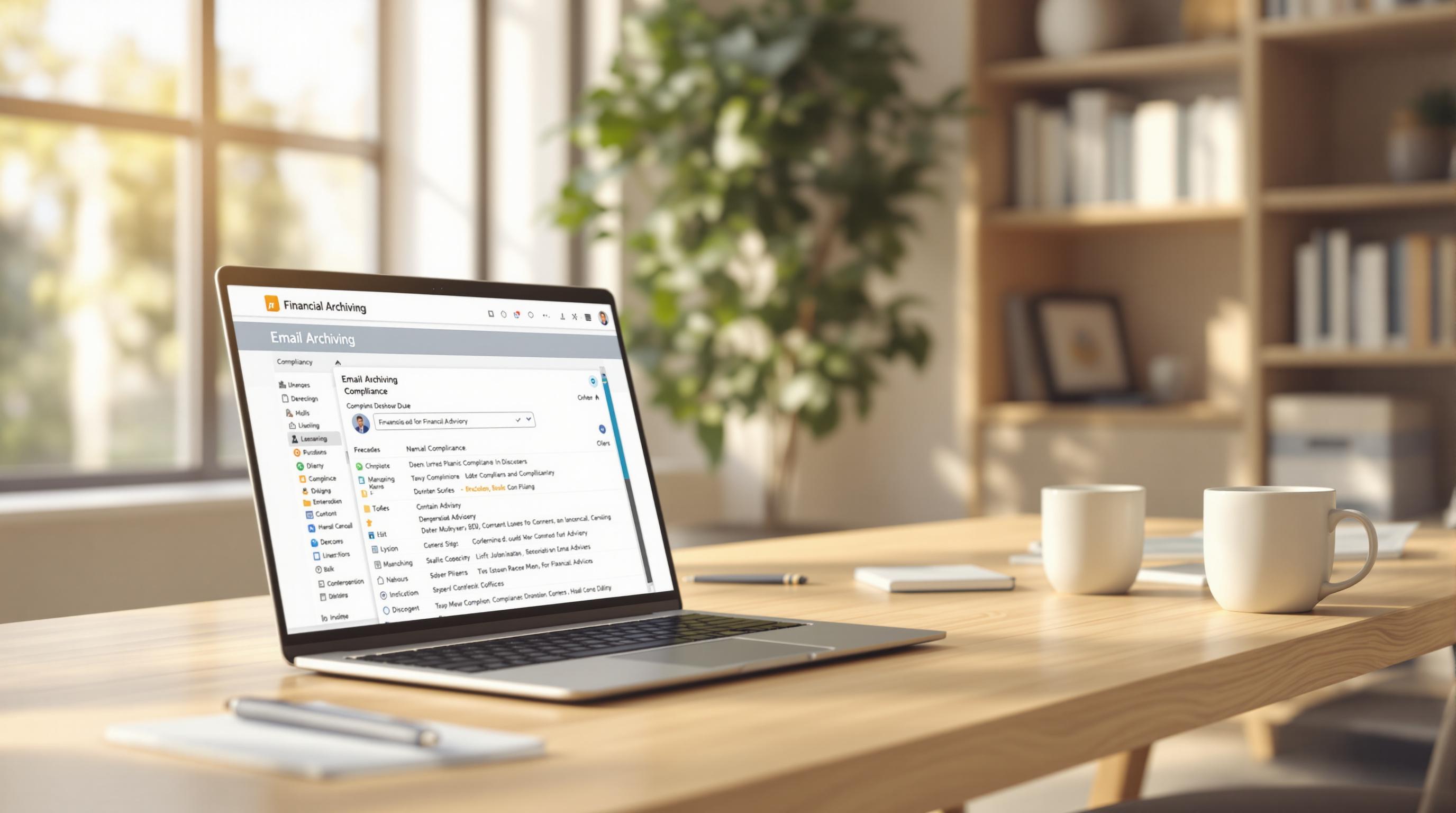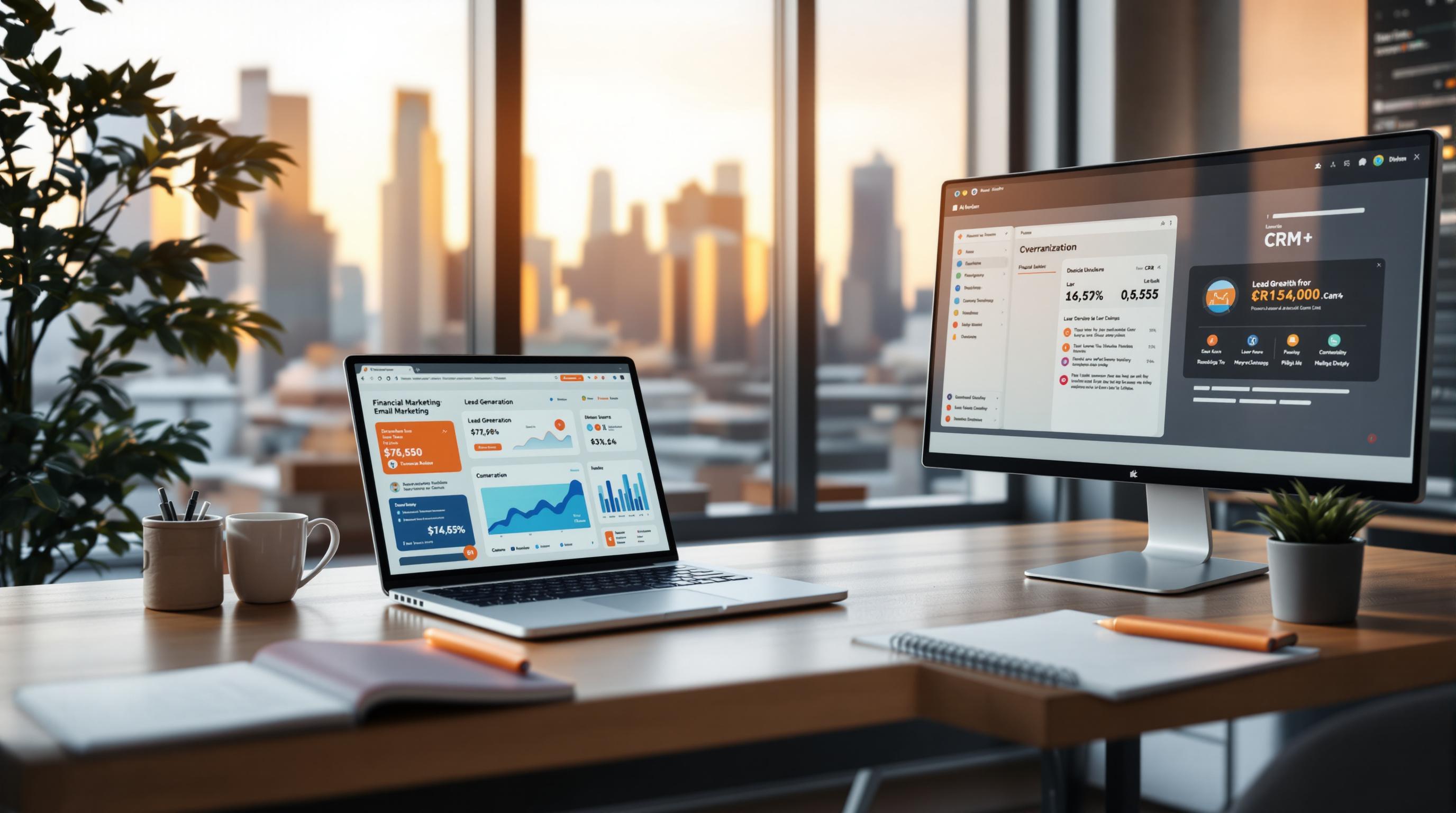Managing sensitive client data and ensuring website security is crucial for financial advisors. WordPress user roles help you control who can access, edit, or manage your website, making it easier to:
- Protect client confidentiality
- Comply with regulations
- Streamline team collaboration
- Prevent unauthorized access
Key WordPress Roles for Financial Advisors:

- Administrator: Full control (for trusted staff like IT leads or practice owners).
- Editor: Manages all content (ideal for marketing or compliance teams).
- Author: Publishes their own content (for advisors creating blogs or updates).
- Contributor: Drafts content but can’t publish (guest writers).
- Subscriber: Limited access for clients (e.g., viewing financial reports).
To enhance security, you can create custom roles (e.g., Financial Analyst) using plugins like User Role Editor or Members. Always follow the Principle of Least Privilege - grant only the necessary permissions.
| Role | Access Level | Best For |
|---|---|---|
| Administrator | Full system access | Practice owners, IT leads |
| Editor | Content management | Marketing/compliance teams |
| Author | Publish own posts | Advisors |
| Contributor | Draft content only | Guest writers |
| Subscriber | View-only access | Clients |
Security Tips:
- Use two-factor authentication (2FA).
- Regularly review and update user roles (quarterly).
- Train your team to handle sensitive data securely.
By combining proper role management with plugins and strong security practices, you can safeguard client data and streamline your financial practice’s operations.
Standard WordPress User Roles
Understanding WordPress user roles is essential for financial advisors to balance website security with effective team collaboration. Here's a breakdown of the key roles and how they fit into financial advisory practices.
Administrator: Full Access Rights
The Administrator role has the most authority in WordPress, with control over every aspect of the website. This role should be limited to 1-2 trusted individuals, like practice owners or IT leads, to reduce security risks.
Administrators can install plugins, manage user accounts, and access sensitive data. To keep things secure, consider these steps: restrict plugins to verified sources, regularly audit access, document system changes, and enable two-factor authentication (2FA).
Content Management Roles
These roles allow financial advisors to delegate website tasks while keeping overall control. Here's how each role works:
Editor Role
Best for marketing directors or compliance officers, this role allows users to review and publish all content, edit posts from team members, but not change site settings or install plugins.
Author Role
This role suits advisors who create their own content. Authors can publish their own posts and updates but cannot edit others' work or make site-wide changes.
Contributor Role
Perfect for guest contributors, this role lets users draft content but not publish it, giving editors the final say.
While these roles help organize internal tasks, managing client access requires a different strategy to ensure privacy and a smooth user experience.
Client Access Level
For financial advisors, managing client access is just as important as assigning team roles. The Subscriber role is ideal for handling client interactions. It allows advisors to:
- Securely share sensitive documents
- Provide personalized financial reports
- Grant access to premium content
- Maintain strict client confidentiality
Plugins like WPForms can help create customized access levels based on client service tiers [1]. Features such as time-limited access, IP restrictions, and session tracking add an extra layer of security, ensuring controlled sharing and monitoring of client interactions.
Setting Up User Roles for Financial Practices
Creating Custom Roles
The default WordPress roles often fall short when it comes to managing sensitive financial data or client information. To address this, you can use plugins like User Role Editor or Members to create roles tailored to specific job functions.
For instance, you could set up a role like Financial Analyst that allows access to client data, report generation, content updates, and document management. These custom roles give you the flexibility to assign permissions based on job responsibilities.
Once you've created your roles, it's important to structure and enforce access controls to ensure they’re used properly.
Setting Up Access Controls
Here’s a breakdown of access levels and their permissions:
| Access Level | Permissions | Suitable For |
|---|---|---|
| Level 1 | Access to client data, content creation, basic settings | Financial Advisors |
| Level 2 | Document management, client communications | Client Service Representatives |
| Level 3 | Analytics and reporting tools | Research Analysts |
| Level 4 | Full system access, user management | Practice Owners, IT Leads |
Stick to the principle of least privilege - only grant users the minimum permissions they need to perform their tasks. Regular reviews, such as every quarter, help ensure access levels stay aligned with evolving roles.
To make this easier, consider using plugins designed for role management.
Role Management Plugins
Role management plugins can simplify the process of assigning and maintaining permissions, helping your financial practice stay secure and organized. Here are a few options:
- User Role Editor Pro: Offers advanced features like custom role creation, multi-site support, and enhanced security options.
- Members Plugin: Allows you to create and edit roles, manage content permissions, migrate user roles, and restrict access to specific content.
- PublishPress Capabilities: Provides detailed permission controls, role cloning, backup and restore options, and content access rules.
For added security, pair these plugins with two-factor authentication and conduct regular security audits to safeguard sensitive data.
sbb-itb-e3190ce
User Role Security Guidelines
Protecting sensitive client data is a top priority for financial advisors using WordPress. Strong security practices safeguard both your clients' confidential information and your business.
Minimum Access Rules
Following the Principle of Least Privilege means users only get the permissions they absolutely need, reducing the chance of security issues. For financial advisory websites, access should be carefully controlled:
| Access Type | Security Measures |
|---|---|
| Client Data | View-only access with strict IP restrictions |
| Financial Reports | Department-specific access, encryption, and detailed audit logging |
| Content Management | Limited editing rights with version control and required approval workflows |
| System Settings | Admin-only access secured with multi-factor authentication and VPN requirements |
After setting these rules, make it a habit to review and update them to ensure they align with your practice's needs.
Role Review Schedule
Perform quarterly audits to check user activity, deactivate dormant accounts, adjust permissions, and document role changes. These regular reviews help you stay compliant and maintain a secure, efficient operation.
Team Security Training
Even the best security measures need a knowledgeable team to back them up. Training your team is key to preventing breaches. A solid training program should include:
- Basics of access management, like updating passwords every 90 days and using strong, complex passwords.
- Guidelines for securely handling sensitive financial data.
- Steps for identifying and reporting potential security threats.
A well-trained team acts as your first layer of defense against security risks.
Summary and Next Steps
Effectively managing WordPress user roles is key for financial advisory practices to ensure security, streamline operations, and protect client data. Below, we’ll recap practical strategies for role management and outline actionable next steps.
Role Management Tips
Use this framework to manage WordPress user roles securely and efficiently:
| Area | Implementation Tips | Review Frequency |
|---|---|---|
| Access Control | Apply the Principle of Least Privilege (PoLP); limit admin accounts | Monthly |
| Role Auditing | Monitor activities with WP Activity Log; document role changes | Quarterly |
| Security Updates | Enable two-factor authentication; enforce strong password policies | Bi-weekly |
| Security Assessments | Conduct thorough security audits | Quarterly |
| Documentation | Keep detailed records of role assignments and updates | Monthly |
| Team Training | Regularly train staff on security protocols and data handling | Quarterly |
Role-based access control (RBAC) is critical for managing sensitive client data, while consistent documentation and team training strengthen your overall security setup.
A secure WordPress site not only protects your clients but also builds trust - an essential element for growing your financial advisory practice.
Free List of 51 Marketing Tools for Financial Advisors

Looking to grow your practice? Financial Advisor Marketing provides a curated list of 51 marketing tools designed specifically for financial advisors. These tools can work alongside your WordPress security measures to help you expand your reach and attract more clients.
This resource includes tools for:
- Client relationship management
- Social media automation
- Content and email marketing
- Lead generation
- Analytics and reporting
A secure website combined with effective marketing tools can help you build trust and grow your advisory practice.
FAQs
How to see user roles in WordPress?
To check user roles in WordPress, log in to the Admin Panel, go to "Users" > "All Users", and look at the roles displayed in the "Role" column.
Pro Tip: Consider using tools like WP Activity Log to track role changes and maintain proper permissions. Regularly audit user accounts - monthly is a good practice - to ensure access levels are correct and inactive accounts are removed.
For financial advisors, this step is crucial for protecting sensitive client information. Keep Administrator accounts limited to critical team members, and assign roles like Editor or Author for routine content tasks.